Homes need different things at different times. Winter? Heat on, windows closed. Summer? Fan on, windows wide open. Your home is flexible enough to handle all kinds of situations, with a little help.
Your SimpliSafe is flexible, too. No one's home? Put your system in Away Mode to lock everything down.
People cozy inside? Time for Home Mode! It protects the perimeter but makes sure you don't trigger the alarm.
You're probably familiar with Home and Away Mode from your Key Fob — but read on to find out how to make the most of these adjustable features.

What’s the difference between Home Mode and Away Mode?
By default, your sensors do different things in Home and Away Mode. Here's a handy chart:
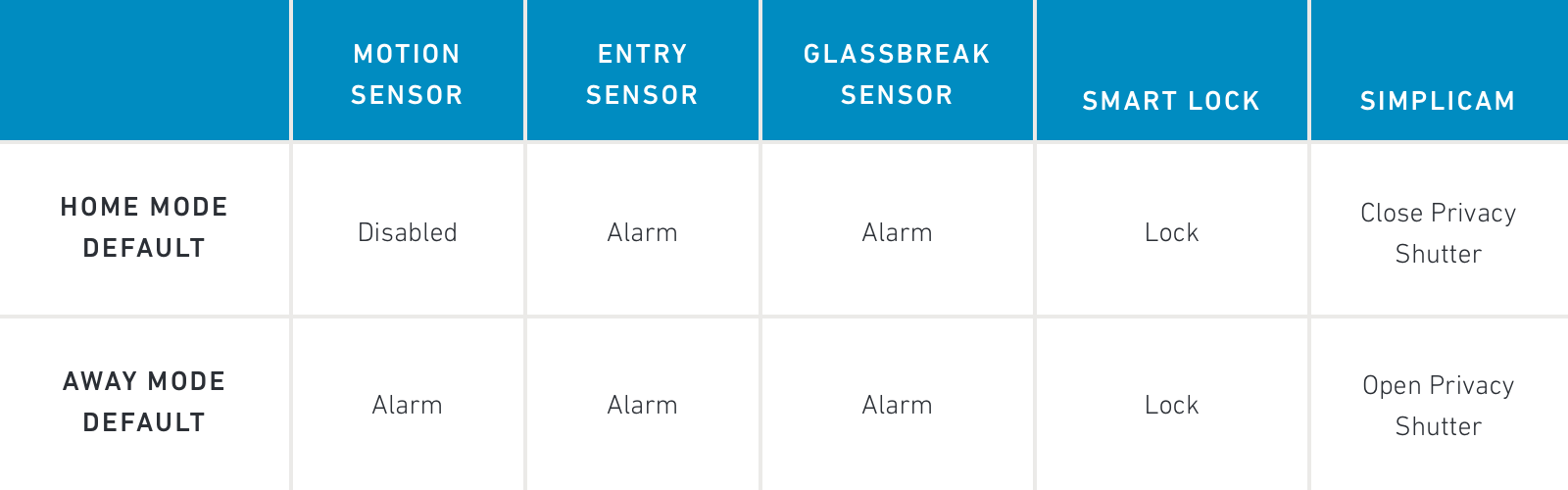
As you can see, motion sensors are disabled in Home Mode, so that you don't set off your alarm when you're just walking around. The SimpliCam Privacy Shutters also close. But other sensors remain activated to make sure the home remains secure.
Another difference has to do with the length of time it takes before the system either arms (the Exit Delay) or alarms (the Entry Delay). Here's a chart for that as well:
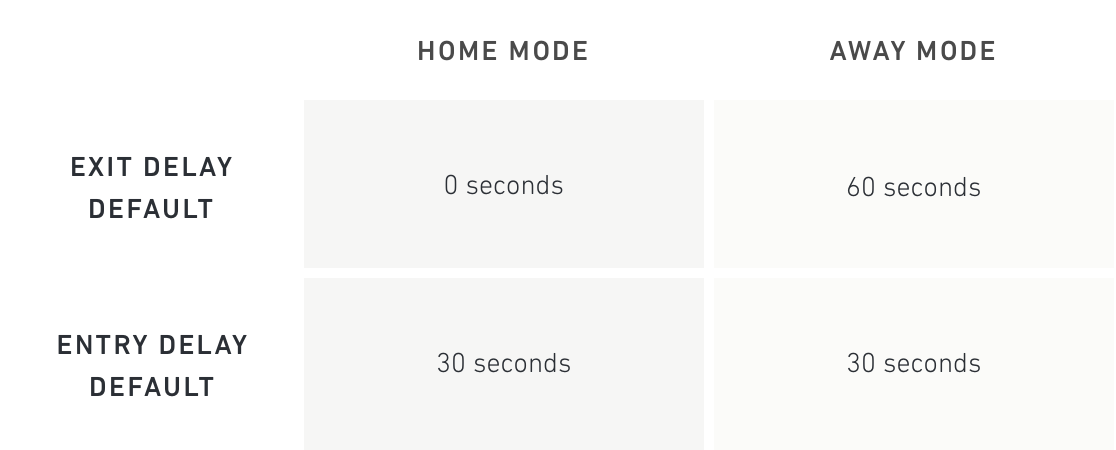
So by default, if you arm in Home Mode, the system starts up right away. But if you arm in Away Mode, it gives you 60 seconds to get out of the house first.
What if I want something different?
No two people — or homes — are the same, so we've made it easy to customize your Away Mode and Home Mode settings.
For instance, you can customize the length of your exit and entry delays.
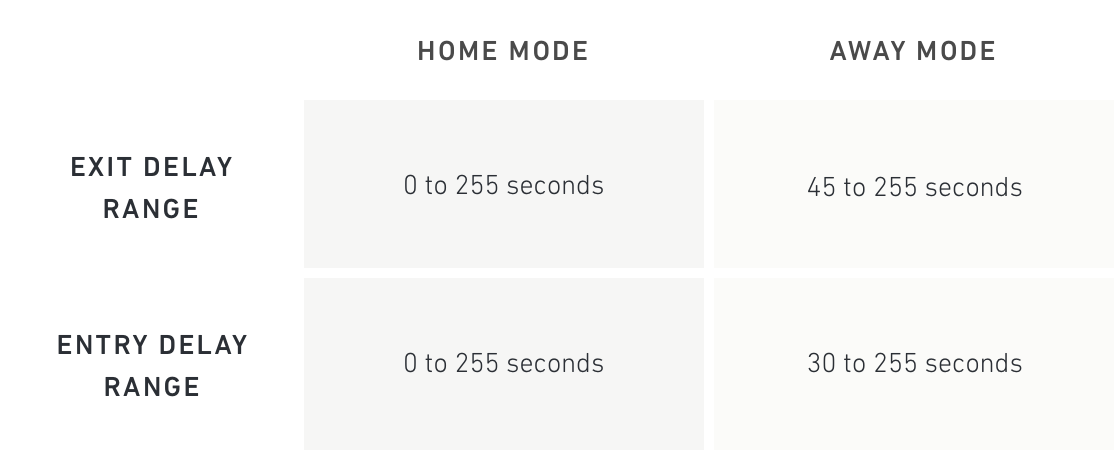
You can also customize what each individual sensor does in each mode, as follows:
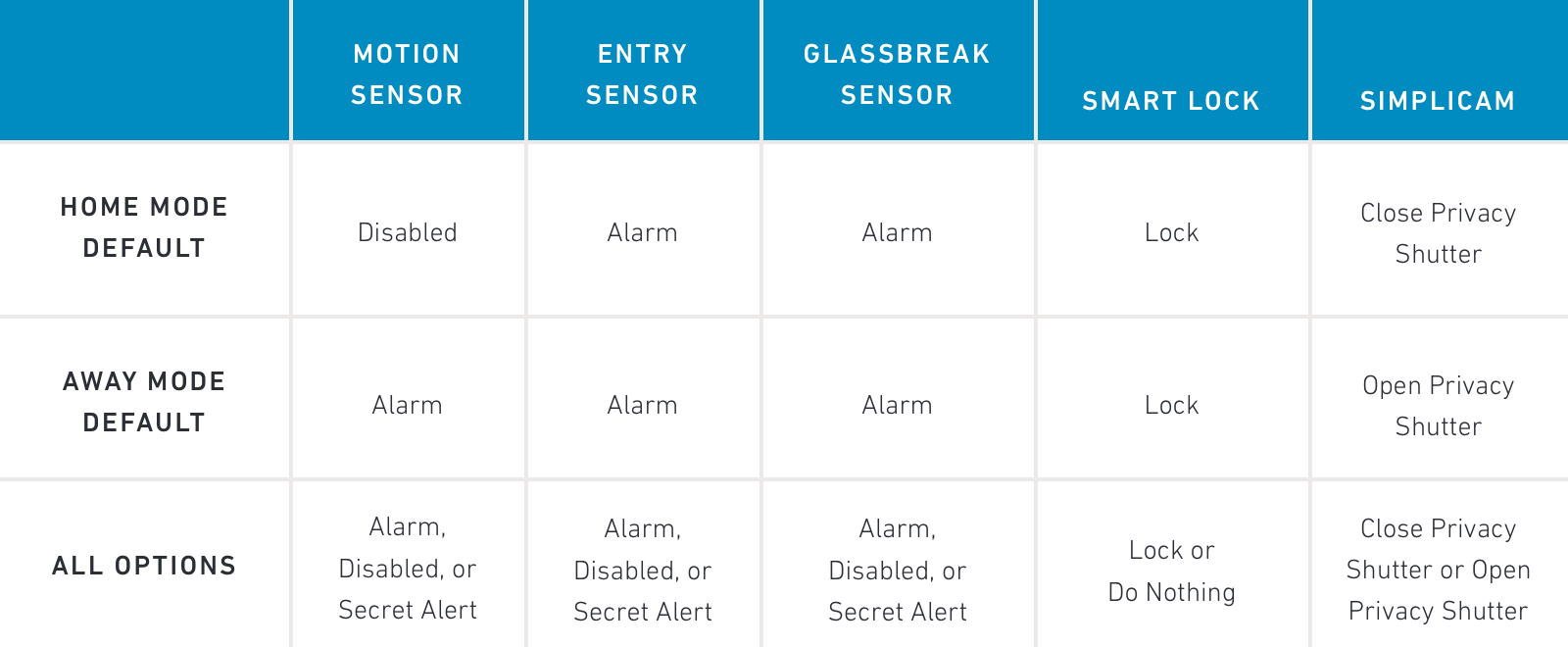
How can I make the most out of Home and Away Mode?
Your imagination is the limit. But just for one example, let’s say you have an unfinished basement that you don't use very much. If someone’s down there, you can safely assume that they shouldn’t be. You can customize your basement motion sensor to also be armed in Home Mode, and rest easier at night.
Here’s another trick. Suppose you have a sensitive storage area — such as a liquor cabinet — that you don't want people getting into. You can slap an entry sensor on the cabinet and set that sensor to always trigger a Secret Alert, instead of its default alarm. This a great option for situations that are not immediately dangerous to anyone, but are still important for you to know about.
Where can I adjust my settings for Away Mode and Home Mode?
It’s easy to change your settings. All users can use the SimpliSafe Keypad to adjust their device and system settings for Away and Home Mode. Here’s how:
1) Device Settings
-Grab your SimpliSafe Keypad
-Press the “off” button
-Enter the Master PIN
-Press the “menu” button
-Enter the Master PIN
-Navigate down to system settings (2nd from the top)
-Press “Open” on the right side of the screen
-Press down on the screen to find the device whose behavior you want to modify
-Press right
-Press down to navigate to “Home Mode” or “Away Mode” (3rd and 4th from the top)
-Press right
-Use the up or down arrow to change the device behavior (Alarm, Secret Alert, or Disabled)
-Press “Set” on the right to save your changes
2) System Settings
-Grab your SimpliSafe Keypad
-Press the “off” button
-Enter the Master PIN
-Press the “menu” button
-Enter the Master PIN
-Press down to find system settings (3rd from the top)
-Press right
-Press down to find the delay settings (the first one is 8th from the top, and the other three are right after)
-Press “edit” on the delay option you want to change
-Enter the delay time using the number keys*
-Press “set” to save your changes
Users who purchase the Interactive Plan can also modify settings from directly within the SimpliSafe Home Security App on Apple’s App Store and Google Play as well as the online webapp.
To find out more on how to configure your devices for Away Mode and Home Mode, check out the articles below!
Default Sensor Settings for Home and Away Mode
*Format is Minutes:Seconds, and attempting to go under or over the accepted values will return the minimum or maximum time, respectively. The maximum value allowed will be 4:15.
